Rehosting Customer Workspace Data to Altium 365 GovCloud
This document provides a step-by-step guide on rehosting customer on-premise data from a local Altium self-managed server to Altium 365 GovCloud. The rehosting process is designed to be smooth and efficient while ensuring the integrity of the data during the transfer. The data is only handled by US Persons on US Soil.
Stages Involved in the Altium 365 GovCloud Rehosting Process
- Access Request
- Generate and Share a Backup for Quality Assurance
- Prepare Initial Backup for Review
- Complete the QA Process
- Generate and Share the Final Backup and Enter the Blackout Period
- Finalize the Rehosting
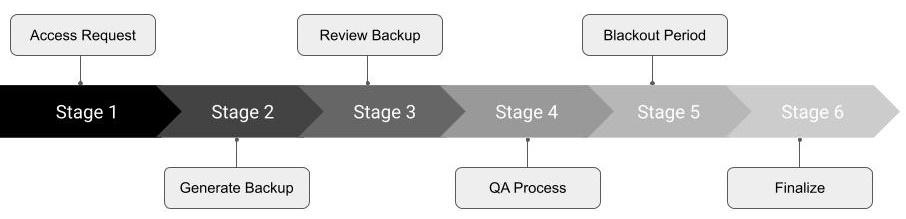
1 – Access Request
Once you have purchased Altium 365 GovCloud, your Customer Success Manager (CSM) will contact you to discuss your rehosting needs. They will work with you to create a plan for moving your data to Altium 365 GovCloud. If you want to acquire Altium 365 GovCloud but have not yet purchased it, click the "Request Access" button on the Altium 365 GovCloud website. Your request will be forwarded to the Altium team. The team will review your request and contact you to discuss your needs. Once your needs have been reviewed, the team will provide you with a quote for Altium 365 GovCloud.
2 – Generate and Share a Backup for Quality Assurance
A backup must be created and provided to your CSM to start the QA process. See information on the backup process for Altium Enterprise Server, the backup process for Altium NEXUS Server, and the backup process for Altium Concord Pro. This may require you to update to the latest version of the server you are running. Once the backup is completed, you will provide this data to your CSM using a secure file-sharing site.
3 – Prepare Initial Backup for Review
Once the data has been acquired, the Product team must confirm and prepare the data to be rehosted. Specifically, a QA process takes place as a test run to prepare the data. Then we host it on a test Workspace to ensure the integrity of the data and a successful deployment takes place. This test workspace will be a live workspace that you can also access to review and ensure that the data has been moved to Altium 365 correctly.
During this time, the CSM ensures that all users are currently AltiumLive users, as these credentials are used to establish a connection to the Workspace once it’s generated. The data is reviewed by the Product Team (CSM) and you, the customer, to confirm the data integrity before a final rehost.
4 – Complete the QA Process
Any issues or concerns with the process or data integrity are addressed at this time to ensure that the final rehost goes as smoothly as possible. Once both the CSM and the customer have agreed that the data looks good from their respective sides, a mutual agreement is made that the QA has been successful. The final rehost is scheduled once the QA process is completed and the following steps are handled accordingly.
5 – Generate and Share the Final Backup and Enter the Blackout Period
Once it is agreed that the QA process has been completed, the CSM will request the final backup that will be rehosted to production and released. You will also discuss that a “Blackout Period” should begin once the final backup is provided. This is a period of time, typically overnight or on the weekend, where you will not do any work using your managed data. This blackout period ensures that any updates to your data are not lost, as they will not be included since the backup has already been generated. Only this data will be moved to your Altium 365 GovCloud Workspace. The best times for blackout periods and sending the backup to Altium is the end of the business day and is most typically done on a Friday afternoon.
6 – Finalize the Rehosting
This stage involves the final transfer of the data from the existing self-hosted on-premise server to the new Altium 365 GovCloud Workspace. To ensure a successful rehosting, the Altium team performs internal processes. The following steps are carried out:
- Once the rehosting process is completed, Altium notifies the customer and provides the details of the new Altium 365 GovCloud Workspace.
- The customer can connect to the new Workspace from within Altium Designer and through the Workspace’s browser interface.
- The customer verifies the new Altium 365 GovCloud Workspace within 72 hours to ensure it is complete and intact.
- If any issues are identified, the customer notifies the CSM for resolution.
- If the customer verifies that the data is complete and intact, the CSM will be notified within 72 hours to close the rehosting process.
- Once the rehosting is closed, the customer should ensure that the local on-premise server (Altium Vault, Altium Nexus, or Altium Concord Pro) has been turned off or disabled to ensure users do not mistakenly connect to and use out-of-date data.
These steps will help ensure a successful and seamless transition to Altium 365 GovCloud. If you have any further questions or need assistance, please don't hesitate to contact Altium's Customer Success team.