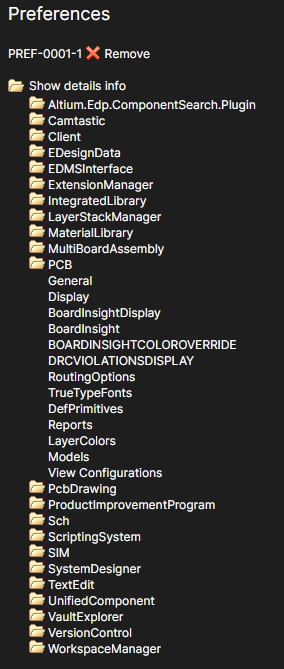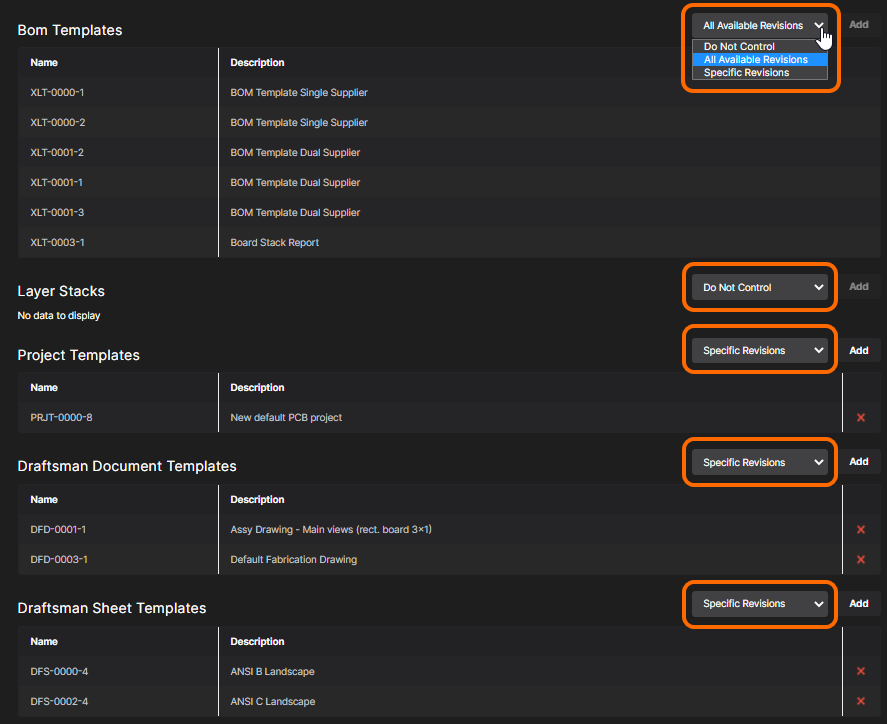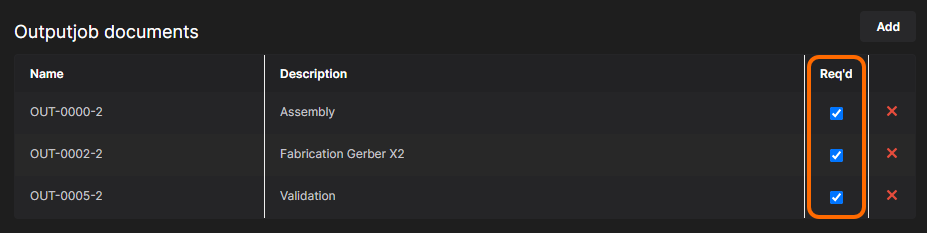Managing Environment Configurations in an Altium 365 Workspace
Parent page: Environment Configuration Management
An organization can centrally control the environment its designers operate in through the definition and management of Environment Configurations. These are used to constrain each user's Altium Designer environment to only use company-ratified design elements, including schematic templates, output job configuration files, BOM templates, layer stacks, project templates, Draftsman templates and design preferences.
Environment configurations are created and managed from within the Team Configuration Center through its browser interface, allowing an administrator to craft one or more environment configurations, depending on the needs of the organization.
Accessing the Team Configuration Center
The interface to the Team Configuration Center is accessed through the Workspace browser interface. Once signed in, navigate to the Admin – Configurations page using the nav tree on the left. Note that this page is only accessible when you are signed in to the Workspace with administrative rights (are a member of the Administrators group).
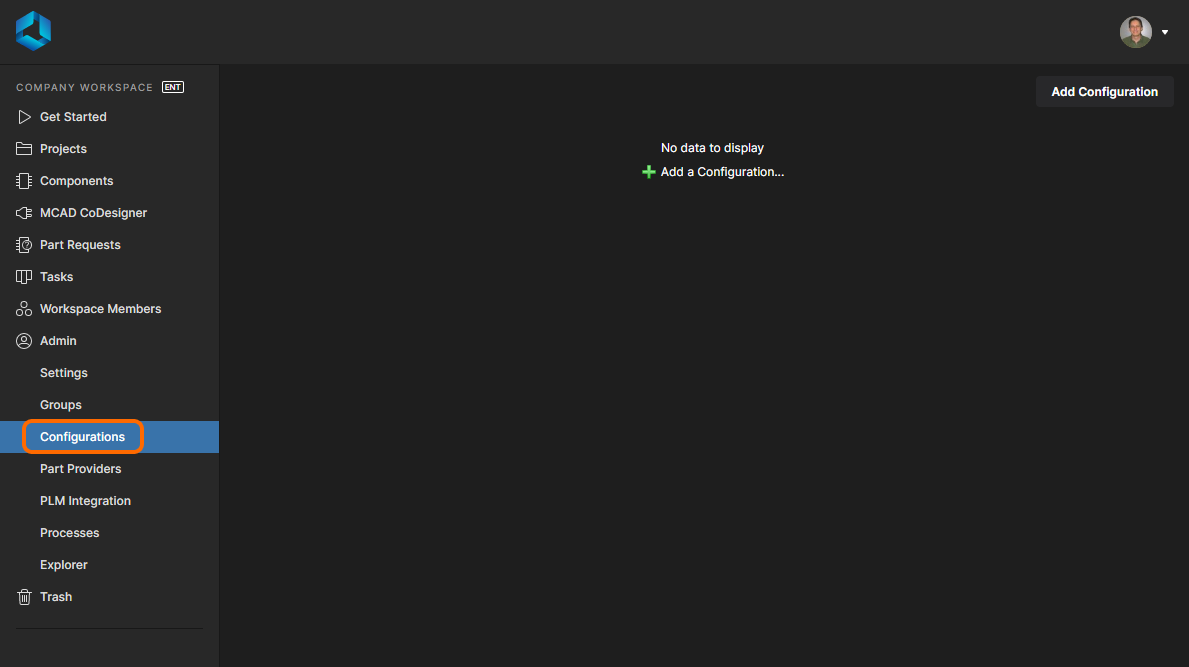
Define and manage Environment Configurations through the Team Configuration Center, part of the Workspace browser interface.
Creating an Environment Configuration
To create a new environment configuration, click the ![]() button, located at the top-right of the page. The Configuration details page will display, presenting a shell configuration ready to be defined.
button, located at the top-right of the page. The Configuration details page will display, presenting a shell configuration ready to be defined.
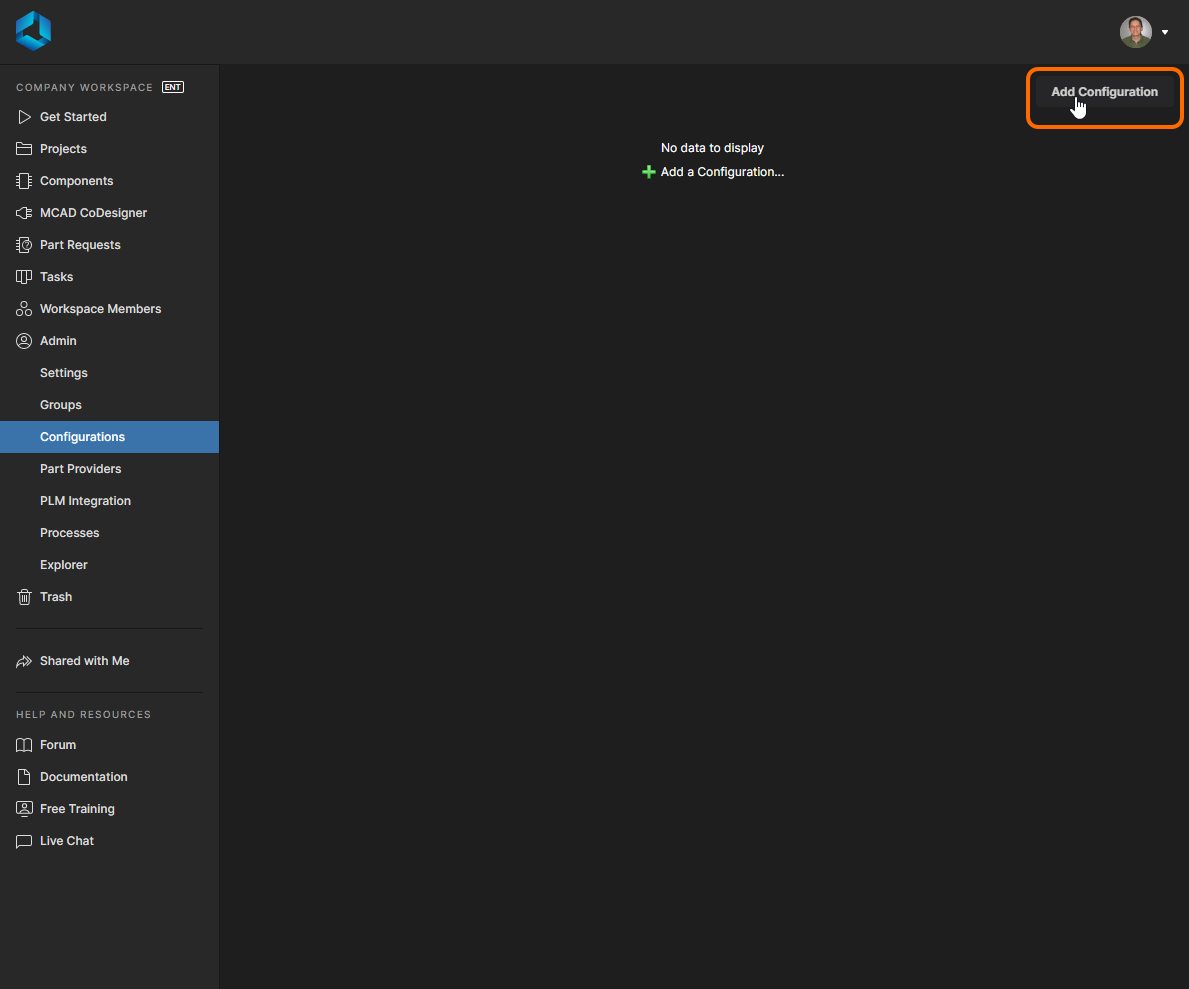 Adding a new configuration – roll over the image to see the resulting shell configuration, ready to be defined.
Adding a new configuration – roll over the image to see the resulting shell configuration, ready to be defined.
Although the environment configuration is created, it is not yet saved. To ensure the configuration is 'saved', click the ![]() button at the top-right of the page. The configuration does not have to be defined prior to saving, except for a name, allowing you to create placeholder configurations, then come back later to define them. Configuration data is stored in the Workspace's database.
button at the top-right of the page. The configuration does not have to be defined prior to saving, except for a name, allowing you to create placeholder configurations, then come back later to define them. Configuration data is stored in the Workspace's database.
Click on the Configurations entry in the breadcrumbs area to return to the summary page, listing currently saved (not necessarily defined) configurations. Click on the ![]() icon or the configuration name to access the Configuration details page again to continue defining, or make changes to, the configu ration.
icon or the configuration name to access the Configuration details page again to continue defining, or make changes to, the configu ration.
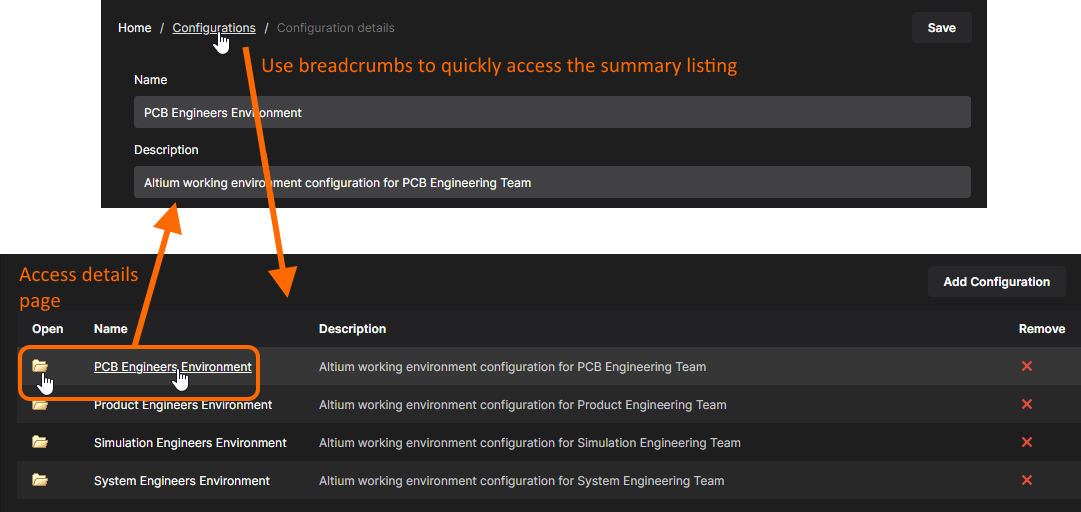
Use the breadcrumbs to switch back to the summary page for currently defined configurations. Click a configuration's name, or the associated folder icon, to switch back to the Configuration details view.
Defining an Environment Configuration
Definition of an environment configuration essentially consists of the following:
- Name – a meaningful name, perhaps reflective of the people whose working environment it is to govern.
- Description – a meaningful description.
- Roles – specification of whom the environment configuration applies to. Roles themselves are simply groups of Workspace members, defined and stored as part of the Workspace's Identity Service. These are the same Groups that are defined and used by the Workspace to control access permissions.
- Configuration Data – the elemental constraints of the configuration. The revisions of supported data items that can be validly used by a Workspace member targeted by the configuration.
Roles
To specify a role for assignment to the configuration click within the Roles field and start typing its name, to pop-up a list of matching role groups. Select the required group from this list. Multiple groups can be chosen for assignment. To remove a group, click the delete cross to the far right of its name.
Data Item Access
To be able to use the revision of a data item specified through an environment configuration, the member users within an assigned group need to be able to 'see' that Item Revision. Unless specifically shared, an Item Revision is only visible to the person who created it – its Owner – and any member of the Administrators group. This enables you to control which data Items of an environment configuration are available when that configuration is used by various different groups. The configuration service will flag any data items that cannot be seen by one or more assigned groups with the entry Invisible for Roles: <GroupName> appearing in the description field for the data item.
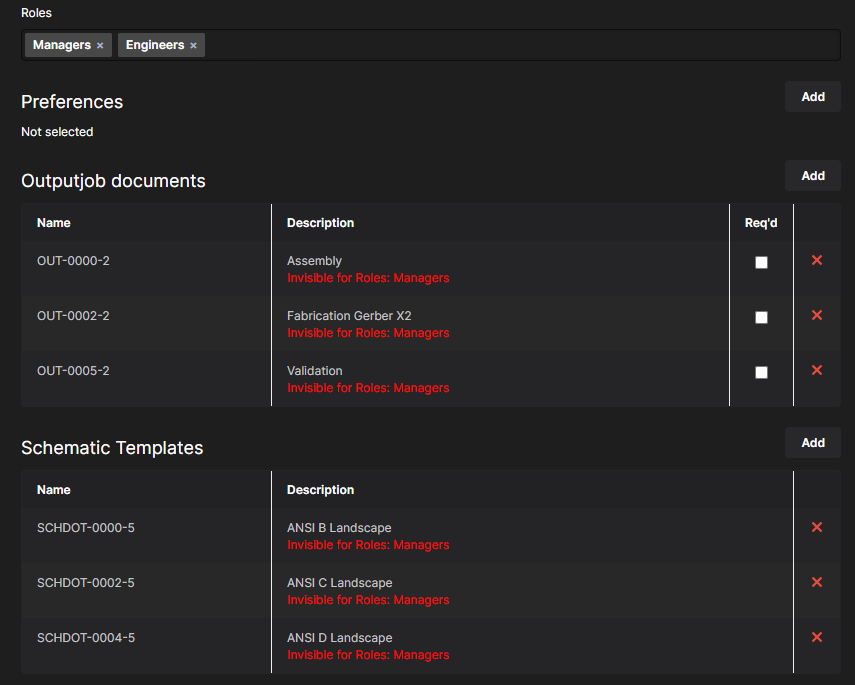
The configuration service will alert you to any data items that are not visible to an assigned role group. In this case, users in the Engineers group can see the defined data items because those Item Revisions have been shared with that group. The Item Revisions have not been shared with the Managers group.
Configuration Data
Before you can define configuration data for the environment configuration, first ensure that relevant data Items have been created, released/committed/uploaded to and exist in, the Workspace. For more information, click a link below:
- Altium Designer Preferences
- Managed Output Job Files
- Managed Schematic Templates
- Managed BOM Templates
- Managed Layer Stacks
- Managed Project Templates
- Managed Draftsman Document Templates
- Managed Draftsman Sheet Templates
The process for specifying which configuration data Items – sourced from the organization's Workspace – are to be used by members of the environment configuration, is the same for each of the supported data elements. In each case, you specify the required data Item revision through use of the Explorer window, accessed by clicking the ![]() button, to the right of the respective section.
button, to the right of the respective section.
Within the Explorer window, use the left-hand region, which reflects the folder tree in the Workspace, to browse to and select the folder containing the required Item. Once selected, the top-right region will populate with a listing of Items (and revisions thereof) in that folder. Select the required revision (enable its associated checkbox) and click OK. Multiple revisions can be selected for addition en-masse (with the exception of preferences).
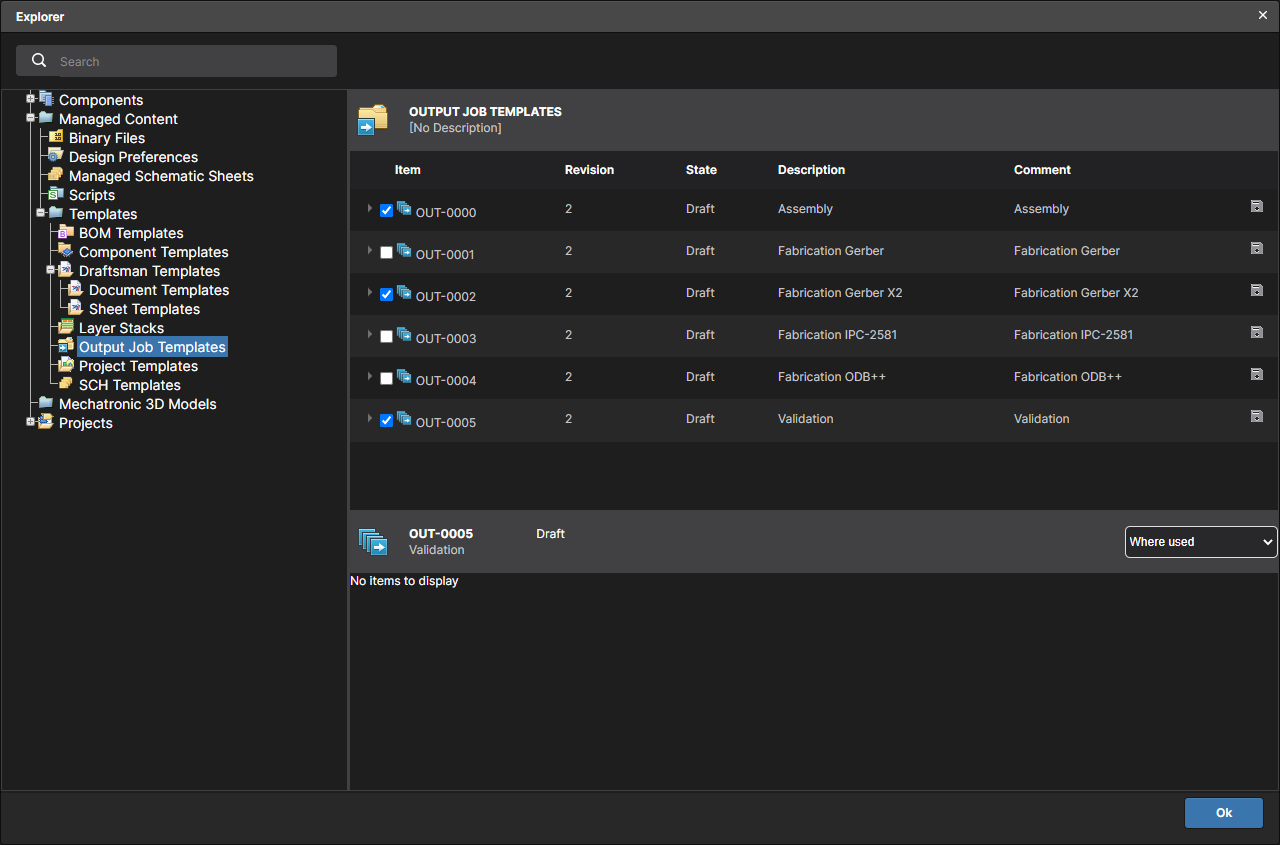
Example of browsing for revisions of Output Job Items, to be used by the environment configuration.
With certain data item types, additional features are provided when defining a configuration:
- When you have assigned a revision of an Altium Designer Preferences Item to the configuration, an additional region is added that allows you to browse what is included in that revision (what will be controlled, at least initially). Simply click the Show details info control to access this, and click on a folder to expand further.
- For BOM Templates, Layer Stacks, Project Templates, Draftsman Document Templates, and Draftsman Sheet Templates, you have the choice of how, if at all, those data items are controlled. Choose from the following:
- Do Not Control – select this setting to leave the use of this area uncontrolled. The user will be able to use local, file-based templates.
- All Available Revisions – select this setting to instantly add all available revisions of all released Items of the respective type, to the configuration.
- Specific Revisions – select this setting to only use specific revisions of released Items of the respective type for the configuration. Click the
 button to access the Explorer window, with which to browse and add those required revisions.
button to access the Explorer window, with which to browse and add those required revisions.
- For Outputjob documents, you have the option to mark them as required by enabling the Req'd option associated with a chosen Item Revision. Simply put, if an OutJob defined as part of an environment configuration is marked as required, then release will not be possible until that OutJob is present and enabled for inclusion in the relevant data set being generated as part of the project release.
Once the configuration is fully defined, click the ![]() button.
button.
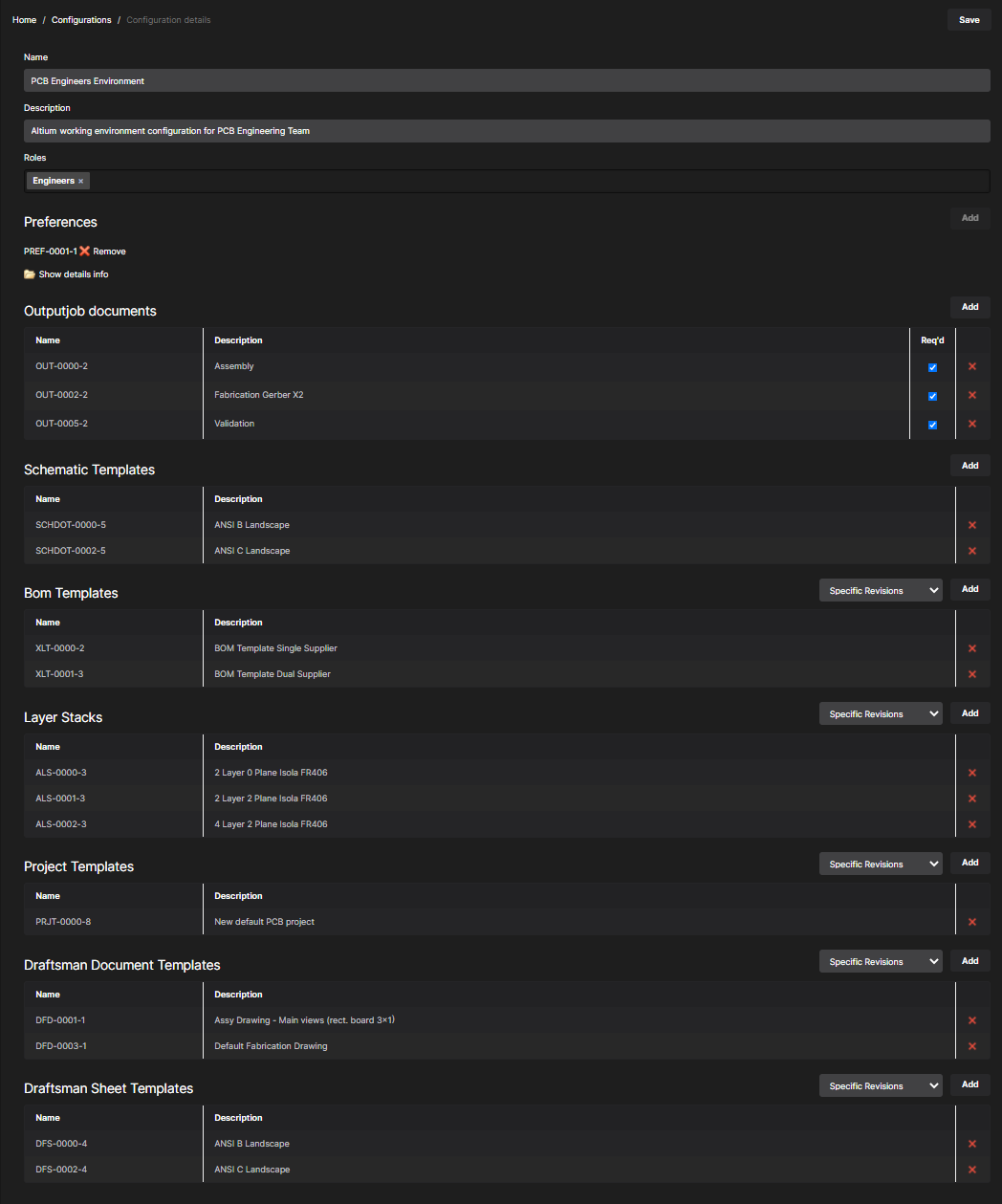
Example defined environment configuration.
Removing an Environment Configuration
To remove an environment configuration from the Team Configuration Center (and from the Workspace's database), click the Remove control (![]() ) at the far right of the entry for that environment configuration, on the summary Configurations page. In the subsequent confirmation window click the
) at the far right of the entry for that environment configuration, on the summary Configurations page. In the subsequent confirmation window click the ![]() button.
button.