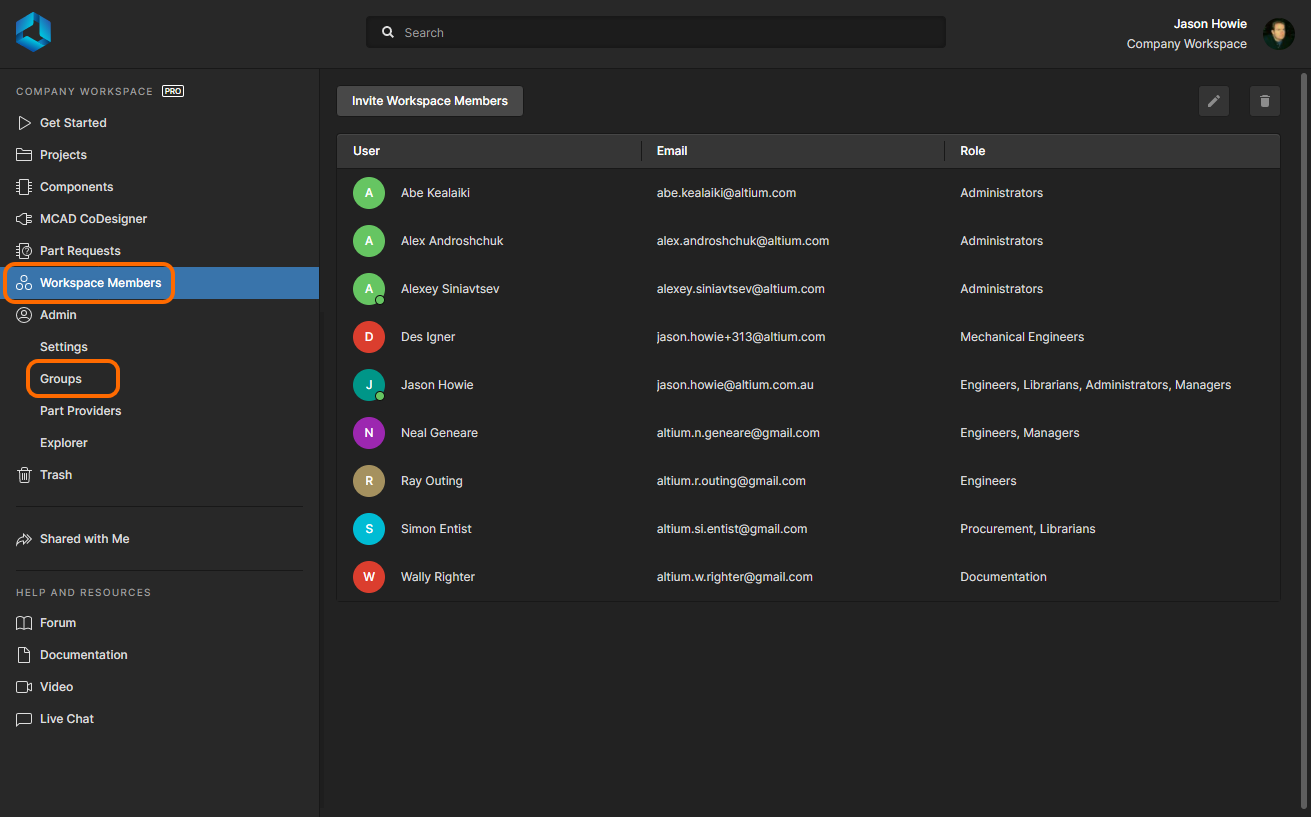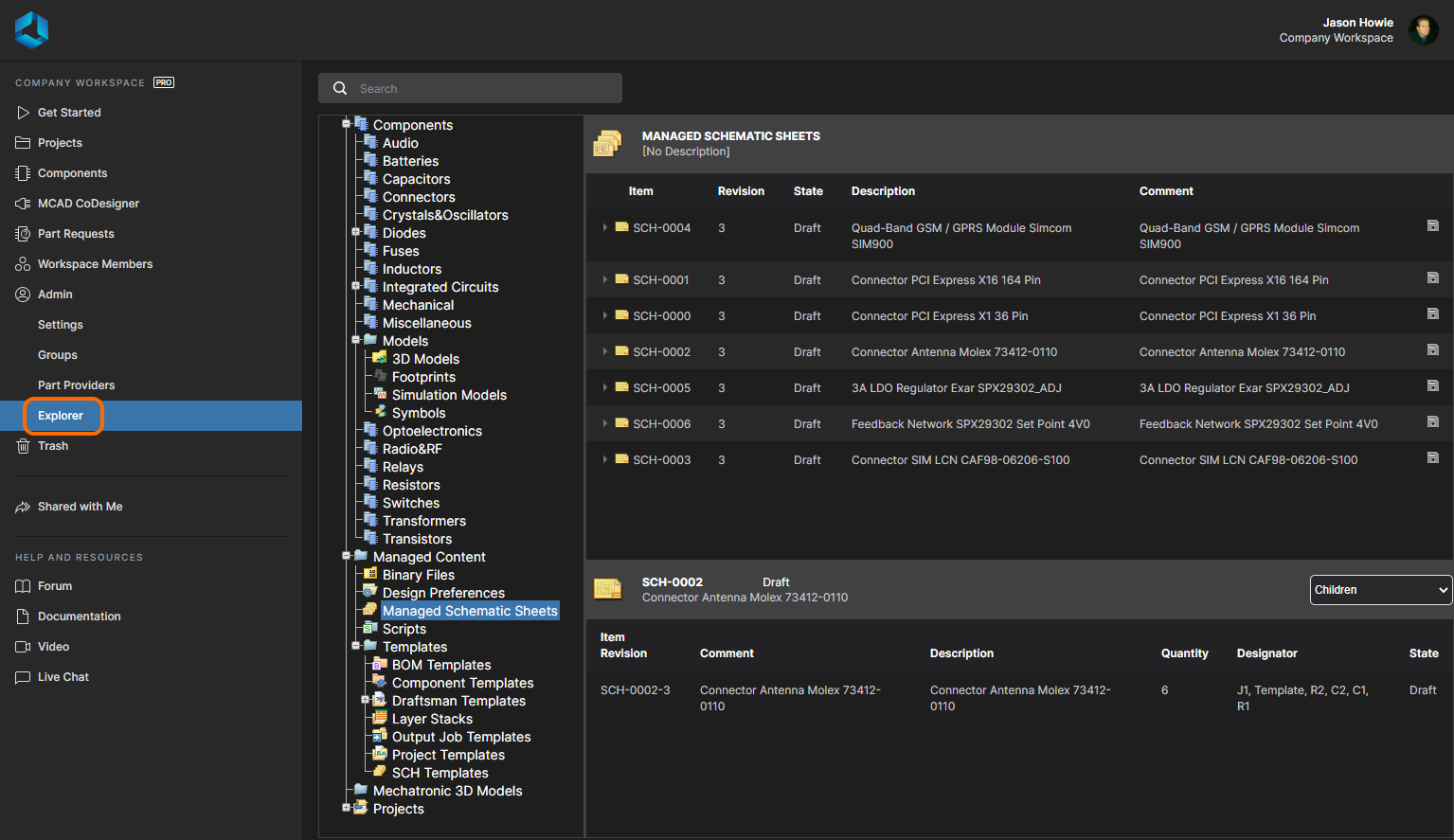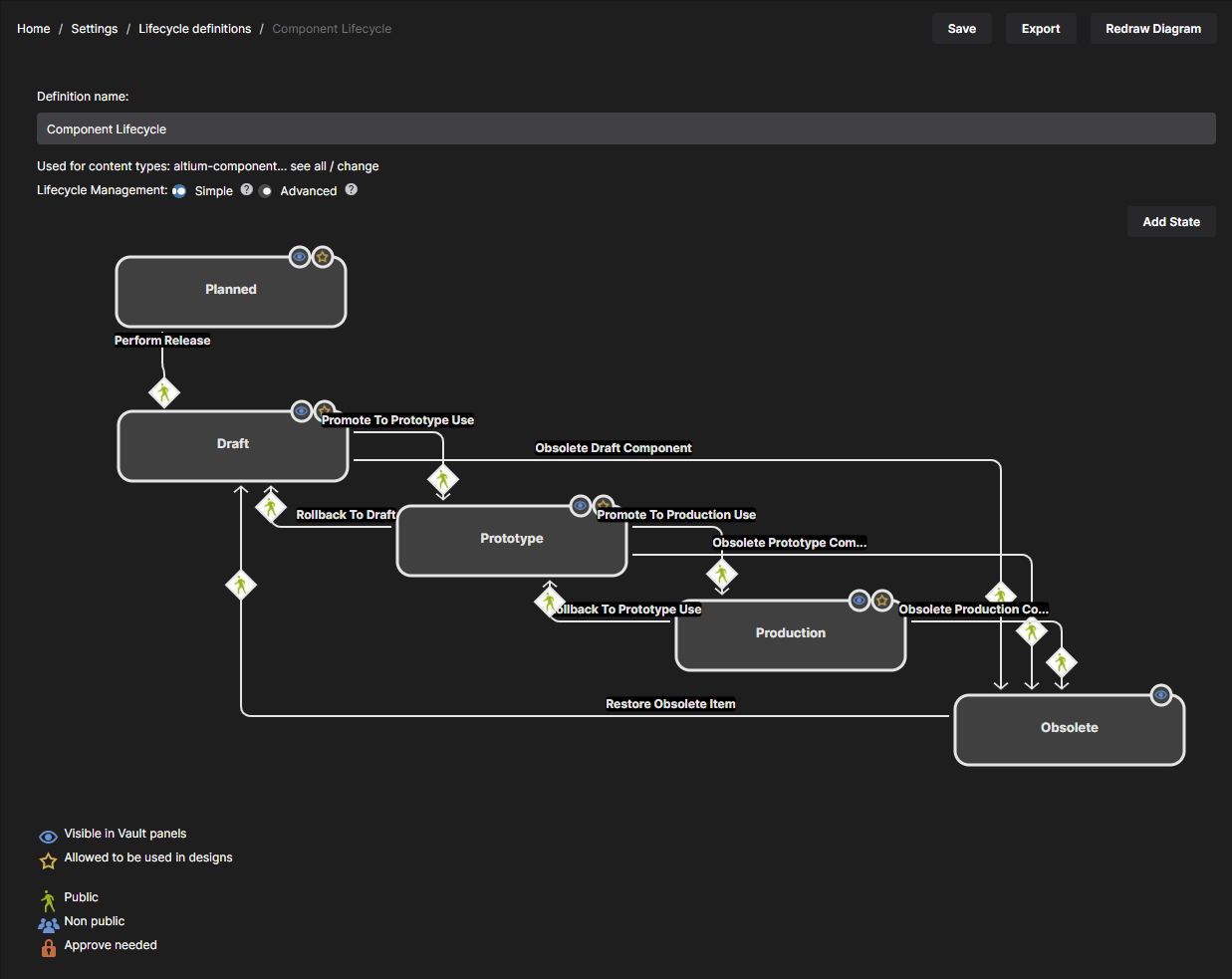Configuration of an Altium 365 Workspace
Managing Your Team Members
User Management for a Workspace is performed by an Administrator through the Workspace Members and Admin areas of that Workspace's browser interface, accessed from an external browser. This provides the interface to the Identity Service (IDS), with which to define applicable service access, through the specification of Users and Groups.
Controls are spread over the following sub-pages:
- Workspace Members – use this page to create and manage a list of users; people who are to have access to the Workspace and/or its associated technologies. Users can be those with AltiumLive accounts within your own organization, or those in a different organization (in the case of the latter, inviting them in as members of a Workspace does not mean they become part of your organization). You can also invite users who do not have an AltiumLive account (who will need to then register for one).
- Admin – Groups – use this page to create and manage a list of groups. Groups allow you to further organize your users according to, for example, the particular section of the organization in which they are involved, or the design team they are in. Groups also make the sharing of Workspace content, and the configuration of other served technologies, more streamlined.
Content Structure & Access
The Admin – Explorer page of the Workspace's browser interface gives an Administrator access to the content of that Workspace. From here, you will be able to browse the folders and Items within the Workspace. And although you can't create or edit Items from within the browser interface (you can remove them), you are able to create and edit folders and so build the structure of the Workspace, without having to be connected to that server through Altium Designer.
You can also define folder-level and Item-level sharing from this interface – controlling who is able to see what content in the Workspace and, at the folder level, whether other users can simply view a folder and its content, or also edit it (effectively releasing/committing/uploading design data into it).
Content can also be downloaded from the Workspace, directly from this interface.
Graphical Lifecycle Management
The Workspace provides the ability to define and manage lifecycle definitions through its browser interface, complementing the ability to do this through Altium Designer. And providing better visibility of the states and transitions involved, each lifecycle is built in a graphical way, showing at-a-glance the flows involved. Many of the management controls you are accustomed to from Altium Designer's Edit Lifecycle Definitions dialog are present, but in a far more intuitive setting, allowing you to quickly build and modify your definitions with streamlined ease.
Access to your Workspace's lifecycle definitions can only be made by an administrator (a member of the Administrators group). Once you have accessed your Workspace through the browser-based Altium 365 Platform Interface (https://365.altium.com), use the nav tree on the left to navigate to the Admin – Settings page (within the Workspace region of the interface). Then, in the tree that is presented, click on the Lifecycle Definitions entry.
Eight default lifecycle definitions are provided. These default definitions can be used 'as is', or modified to suit company (or personal) requirements. New, custom definitions can also be added and configured, as required.
Defining and managing a lifecycle definition through the Workspace's browser interface is very much a visual affair. A definition is built rather like a flow diagram, using various graphical objects representing the states and state transitions (and stages if using an Advanced style of management).
Part Source Configuration
Each Workspace has its own dedicated Part Catalog. This is a managed part catalog database, dedicated to the management and tracking of manufacturer parts and their associated supplier parts. The catalog is installed as a service (Part Catalog Service), provided through the Altium 365 platform, and works only with the Workspace.
The Part Catalog stores items representative of actual Manufacturer Parts, along with one or more items representative of Supplier Parts – the incarnations of those Manufacturer Parts, as sold by the Suppliers/Vendors. Each Supplier Part is a reference to an item in a parts database – either the aggregate parts database of the Altium Parts Provider (which itself interfaces to, and gathers the parts from, enabled Suppliers), or a linked local parts database.
Which Suppliers are actually used – a list of Approved Suppliers – is managed by the Workspace, through the Admin – Part Providers page of its browser interface. This facilitates centralized supply chain management, with designers across the entire organization using the same approved list of Suppliers, with which to source supply chain intelligence for parts used in their designs.