Altimade Order Management
Parent page: Altium 365 Workspace
The Altimade page in your Altium 365 Workspace is the central location for completing and managing the automated manufacture of a design project developed in Altium Designer. Based on the highly integrated concept of designing with manufacture, rather than relying on separate siloed processes, the Altimade ordering and delivery system works in conjunction with a partnered manufacturing platform to provide a 'single click' hardware production system.
Once a project design's initial manufacturing setup and checks are completed through Altium Designer's Manufacturing panel, the final Review and Checkout action opens the design's Altimade Order Management page in the connected Altium 365 Workspace.
► See the Single Click Ordering with Altimade page for the order preparation steps in Altium Designer.
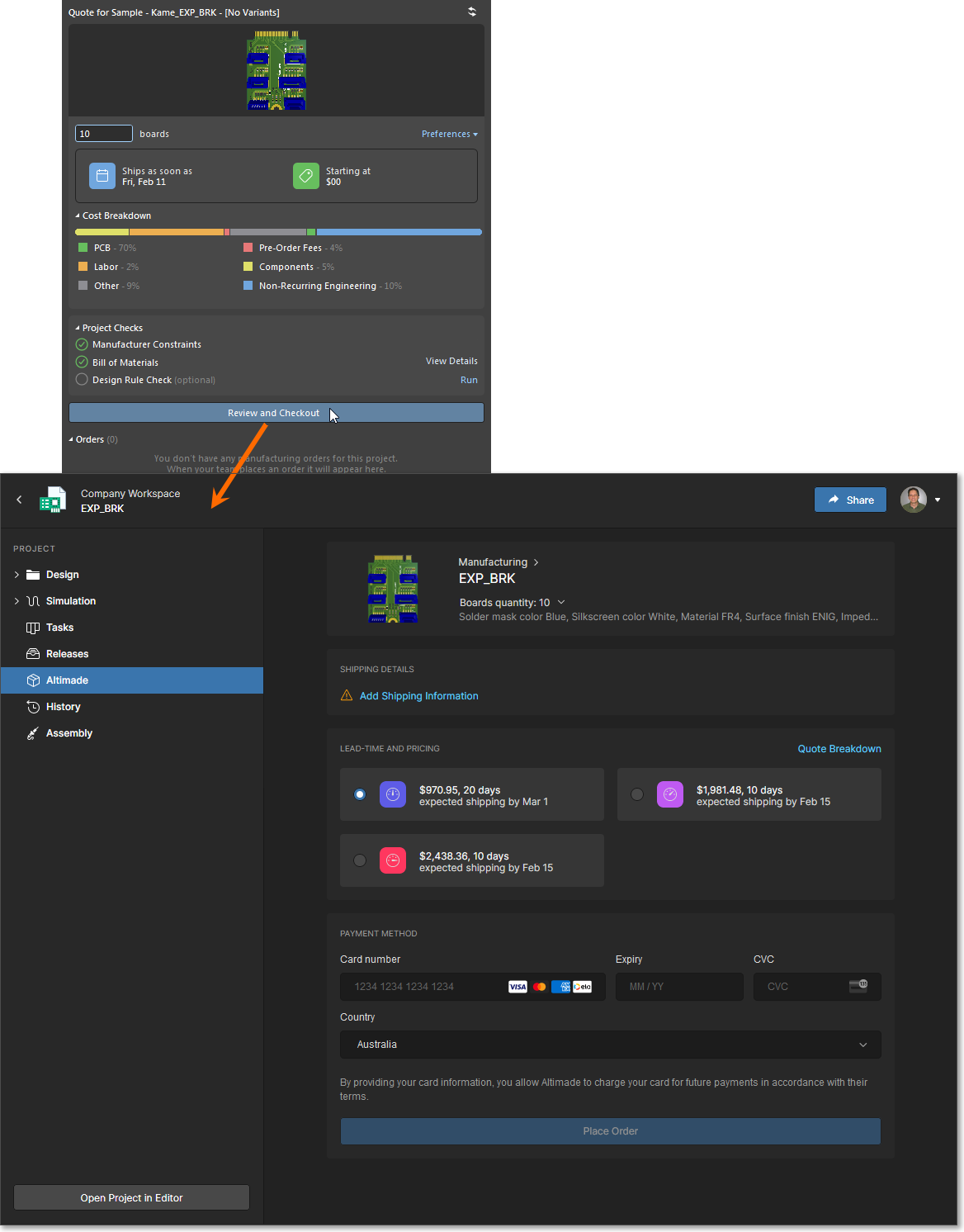 The Altimade design manufacturing process is invoked from the Review and Checkout button in Altium Designer's Manufacturing panel.
The Altimade design manufacturing process is invoked from the Review and Checkout button in Altium Designer's Manufacturing panel.
Completing and Placing the Order
The Altimade order process can then be completed while adding the required shipping and payment information, making any adjustments to the order quantity and delivery lead time, and reviewing the quote:
- Quantity – use the Boards Quantity menu to enter or increment the number of board assemblies to be manufactured in the current order. The break price options (under Lead Time and Pricing) will dynamically adjust accordingly.
- Shipping – use the Add Shipping Information link to enter your contact information and delivery address, if not already populated.
- Quote details – select the Quote Breakdown option to see costing details for the complete order, and to compare the breakdown for alternative delivery priorities. Show example.
- Pricing – select a tile option in the Lead Time and Pricing section to specify your delivery priority in terms of cost versus manufacturer time.
- Payment – enter your merchant card details and location to complete the process.
Once satisfied with your Altimade order information, click the ![]() button to invoke the order placement process. The Altimade page subsequently will show the status of your order – select the Order Details option for current information on the order itself (show example).
button to invoke the order placement process. The Altimade page subsequently will show the status of your order – select the Order Details option for current information on the order itself (show example).
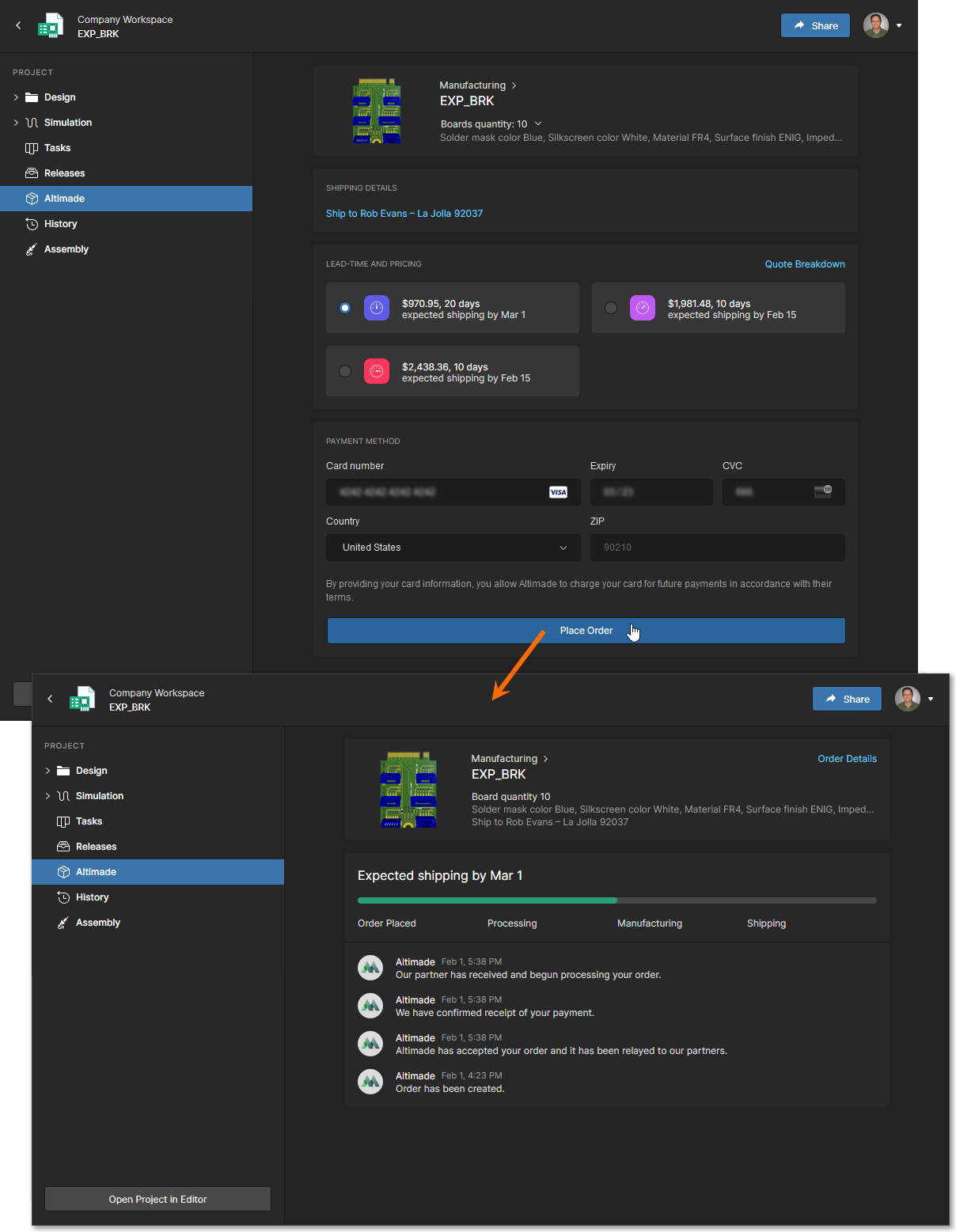 Once the Altimade page order information is complete, the Place Order button starts the automated manufacturing process steps.
Once the Altimade page order information is complete, the Place Order button starts the automated manufacturing process steps.
Order Status
The progress status of your Altimade order is shown in both Altium Designer's Manufacturing panel and in the Workspace project viewer's Altimade page. In Altium Designer, reopen the design to see its current order status in the Manufacturing panel. In the Workspace, reopen the design and then open the project view's Altimade page to see the current order status.
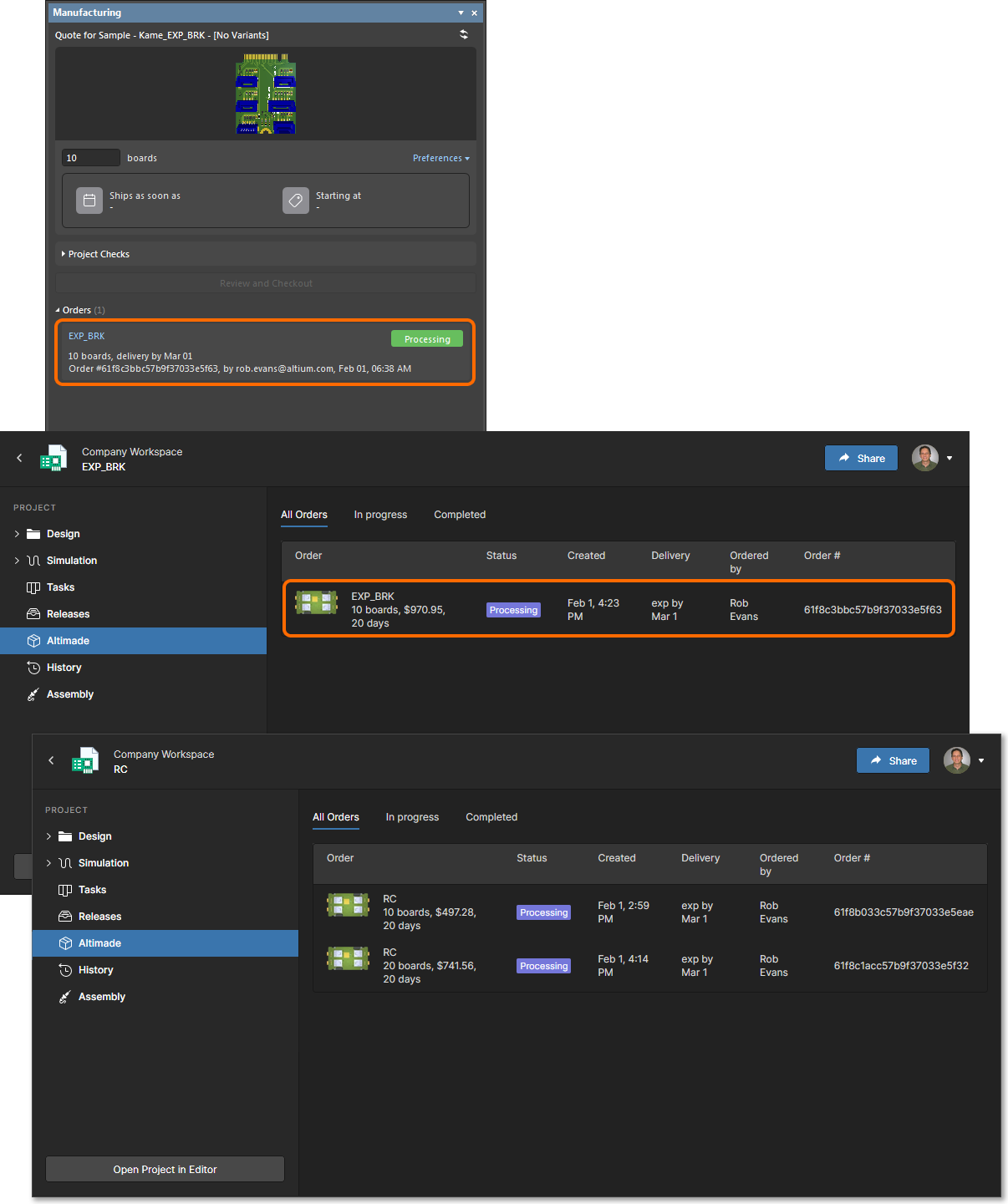 Placed manufacturing orders can be viewed and accessed in the Altimade page of the project's design view.
Placed manufacturing orders can be viewed and accessed in the Altimade page of the project's design view.
Where multiple orders have been made – say, for subsequent design spins or a larger production order – the Altimade order listing will include multiple entries (as shown above). Order entries will move through their order states (In Progress, Completed, etc) as they progress through the manufacturing process. Use the filters at the top of the Altimade page to constrain the listing to those of a specific state.
Select an order entry in the Workspace Altimade page, or in Altium Designer's Manufacturing panel, to access the order's current information and its details (Order Details).
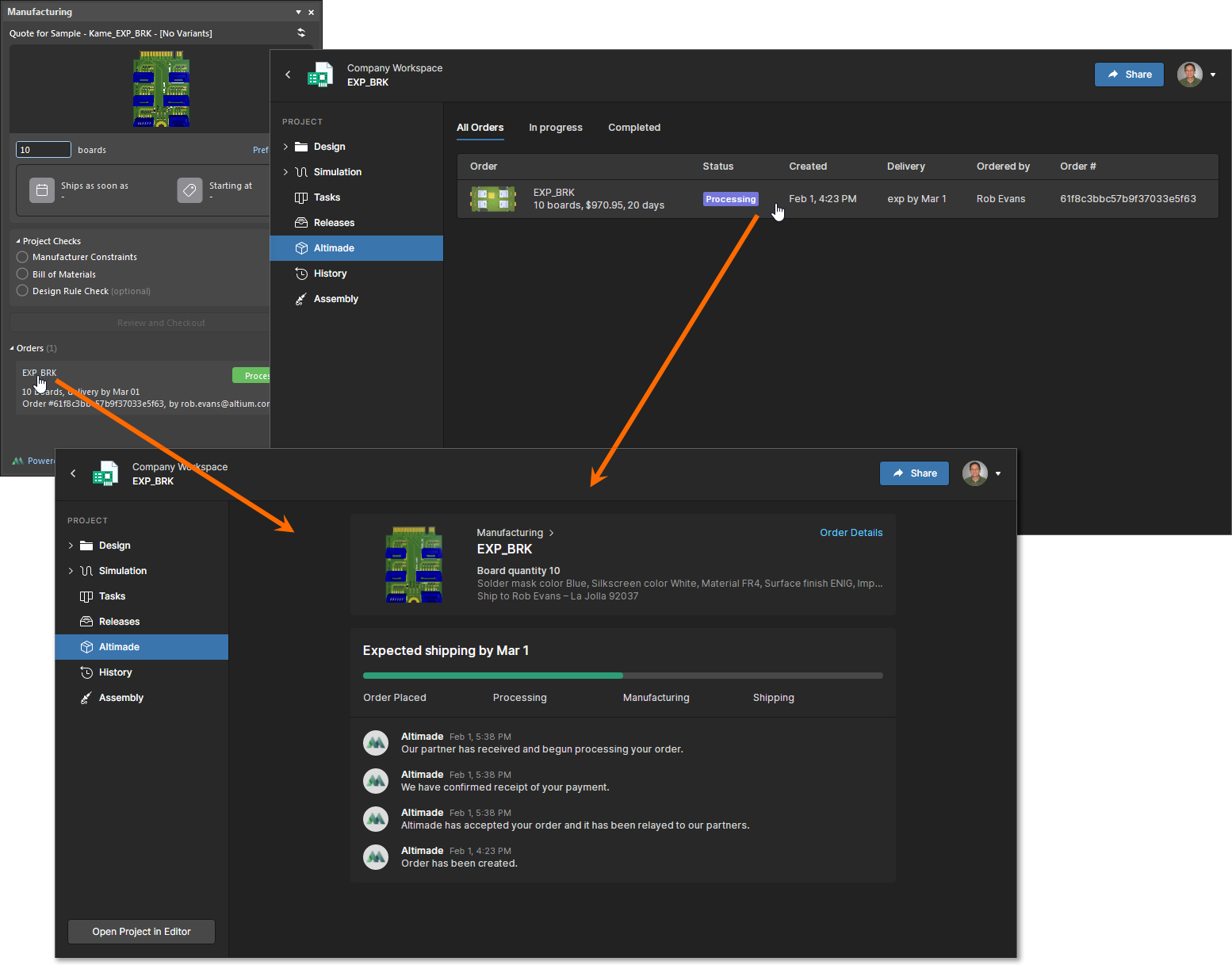 Review an order's information by selecting its entry in the design view's Altiumade page.
Review an order's information by selecting its entry in the design view's Altiumade page.